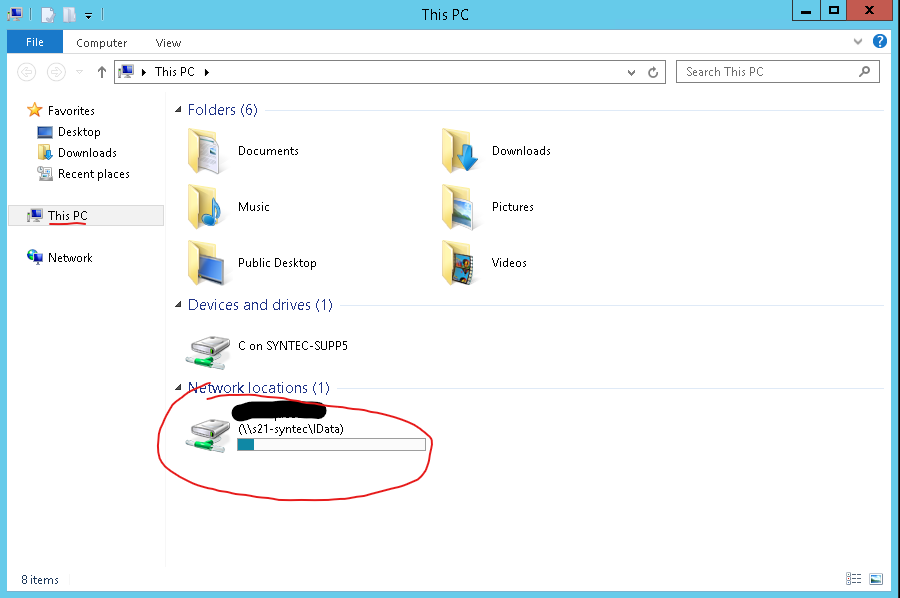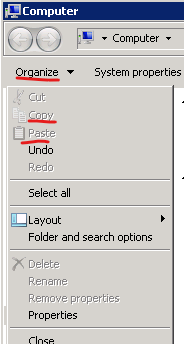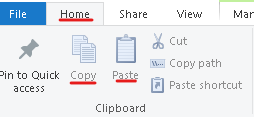On Windows
- Log in to your Insight.
- Minimize the Insight screen.
- Find the file you want on your computer, right click the file and click Copy.
- Maximize the Insight screen.
- Find and double click the icon on the Insight desktop that says Computer
or This PC.
- Double click on the Network location that looks like your company name and serial number. (ex. MySalon01234)
- You can then paste this file anywhere in this network location by one of two ways:
- Go to Organize then click Paste.
- Go to Home then click Paste.
- Go to Organize then click Paste.
- The file is now uploaded to the cloud. When you go to load your photo, logo or email attachment in Insight, make sure you navigate to the same place. (This PC/Computer, MySalonName01234 network location, then your pasted file)