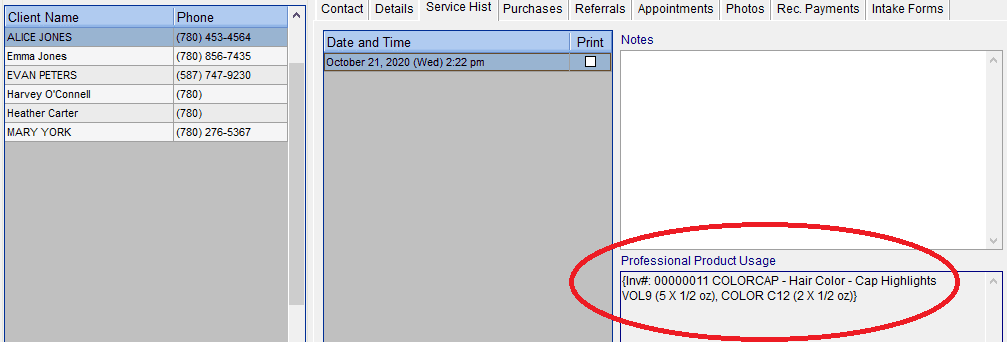Professional (back bar) Product Setup #
When adding a professional product with the intent to track usage, the most important step is to correctly set the item’s size, usage amount and # of sale units per size. Follow the steps in the above video to get started. Further explanation on this can be found below:
Size – Set the size/weight of the product. If you have the same product in multiple sizes, it is helpful to also specify the size in the product code and description to make searching easier.
Usage amount – This field is used to store the smallest partial amount of this product that you will dispense at any time. (For example, rubber gloves are used up by the pair, color may be used up by the ½ Ounce and cotton by the foot.) The value in this field will appear in the Sales screen when the service provider is specifying what products were used when providing a service.
# of sale units per size – This field is very important and is the primary method of calculating how much of each Professional Product is left in inventory.
- The name of this field will change depending on the values that you entered in the Size and Usage Amount fields. (If you use the example of the rubber gloves above and assume that you purchase your rubber gloves by the box, this field would be named “# of Pairs per Box”.)
- You will need to be as exact as possible when specifying the value of this field. Items like rubber gloves usually have a fixed number of gloves in a box. However, tubes of color involve a little bit more guesswork. When you specify the amount of each professional product that was used on the sales screen, Insight will use the number in this field to reduce the value in the On Hand field. In most cases, the amount of the reduction will be a fraction of one unit.
- For example, if you have 10 tubes of color at 1 oz each, usage amount is 1/2 oz and # of 1/2 oz per 1 oz is set to 2, Insight will reduce the On Hand value by 0.5 each time 1 unit is used.
Recording Professional Product Usage Manually #
Use this method when the amount or type of back bar product used up when providing the service is different per invoice. If you use the same amount or type of product per service, use the method outlined in Step 3.
Linking Services to Record Professional Product Usage #
Use this method when the amount or type of back bar product used is the same per service. If the amount or type of back bar product used up when providing the service is different per invoice, use the method outlined in Step 2.
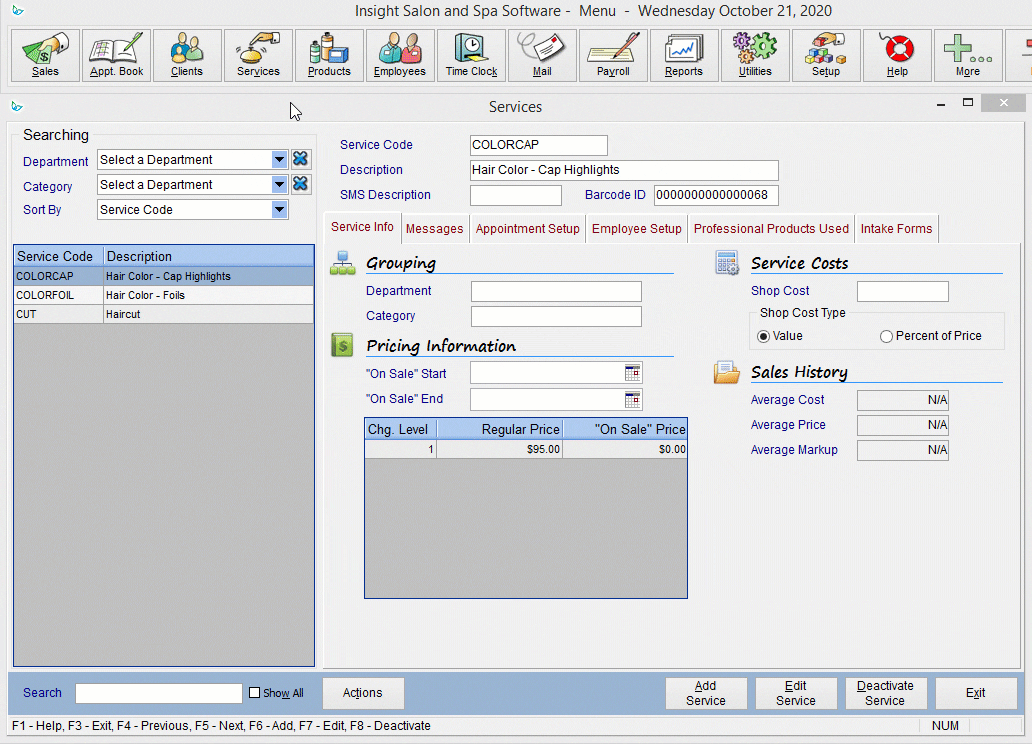
Automatically Record Professional Product Usage in the Client’s Profile #
Go to Setup → System Setup → Sales (left-side menu) → click Edit → check off ‘Automatically Record Professional Product History’ → click Save.
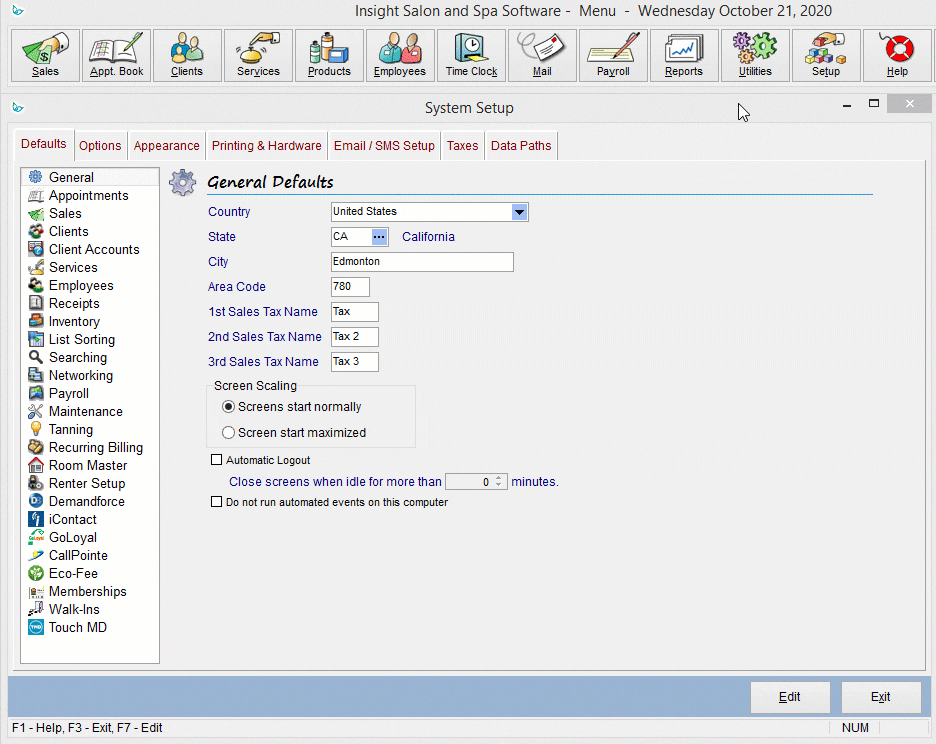
All professional product usage recorded in invoices will now populate automatically in the Clients screen at the bottom of the Service History tab.